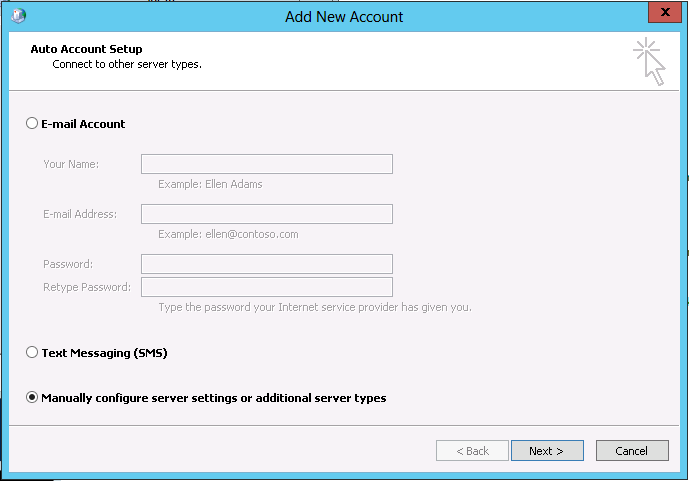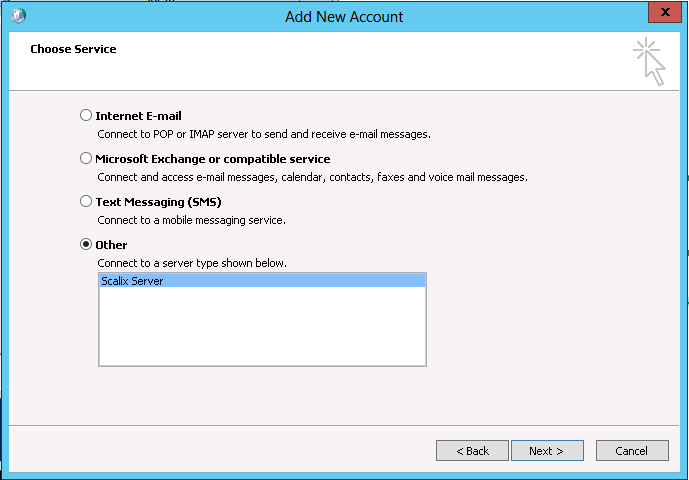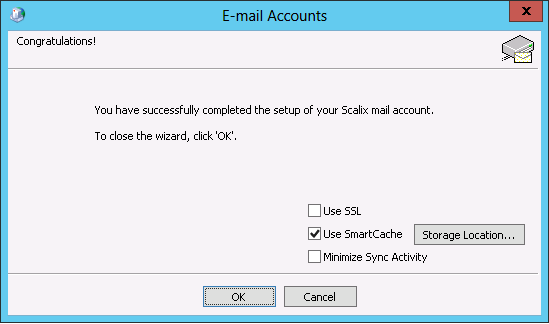Difference between revisions of "HowTos/Outlook+MAPI"
(→Setup Outlook Profile) |
|||
| Line 23: | Line 23: | ||
[[File:select_381.png]] | [[File:select_381.png]] | ||
| − | 4. On the Choose Server page use the option '''Other''' and specify Scalix Server (if it's missing -> please see Install Scalix Connector) | + | 4. On the Choose Server page use the option '''Other''' and specify Scalix Server (if it's missing -> please see [[Outlook+MAPI:Install Scalix Connector|Install Scalix Connector]]) |
[[File:select_382.png]] | [[File:select_382.png]] | ||
Revision as of 20:16, 26 September 2017
Contents
Setup Outlook account with Scailx Connector
Install Scalix Connector
1. First from all you need to download the latest version of Scalix Connector:
http://downloads.scalix.com/scalix-GA-enterprise-win-latest.zip
2. Extract the archive and go to the directory software -> scalix_connect_outlook
3. Right click on .exe file and choice Install as administrator
4. Follow up the installation wizard and click OK at the end of installation
Setup Outlook Profile
1. Go to Setup -> Control Panel -> Mail and add choice profiles
2. Click on Add new, specify profile name and click OK
3. On the Auto-setup wizard menu choice the last option (to configure it manually) and click Next
4. On the Choose Server page use the option Other and specify Scalix Server (if it's missing -> please see Install Scalix Connector)
5. On the next page specify your server DNS name (e.g. mail.scalix.com), mailbox address as username and the password (tick "Save password")
6. On the last page you have 3 options:
- Use SSL - choice this if your server use secure connections to IMAP and SMTP.
- Use SmartCache - to speedup mail search and other options (recommended)
- Minimize Sync Activity - to use SmartCache for storing mail-headers only (this is recommended in case your mailbox size is more than 5Gb)
SmartCache workflow
1. Open Outlook and choice above created profile.
2. Before you start using Outlook client you have to wait till SmartCache fully synced with scalix server (you will be informed on sync status window)
3. Once SmartCache sync is finished you need to restart Outlook.
That's it.