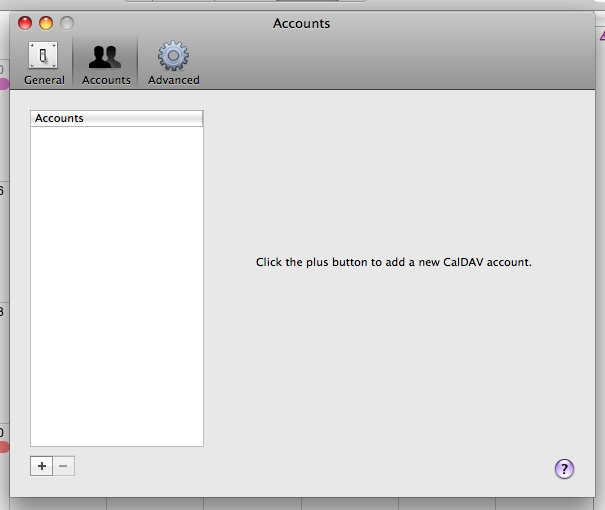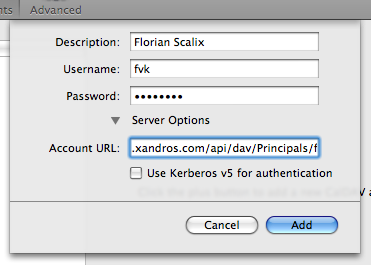TB/TB-2008-01-CALDAV
TB -> TB-2008-01-CALDAV
Overview
Scalix 11.3 introduces support for CalDAV-enabled calendaring clients; while CalDAV is based on an open Internet standard (RFC4791), implementations vary. This document maintains currently known issues and limitations with specific clients when used with Scalix as well as instructions on how to set them up.
Apple iCal
Overview
Apple's iCal client is CalDAV-enabled in Mac OS/X 10.5 (Leopard). This is version 3.x of iCal; previous versions only handle local calendars or can download a Webcal-Feed; while the latter also alows the client to download/read a Scalix calendar, CalDAV is needed to be able to modify calendar items.
Setup
1. To add a CalDAV account to iCal, go to "iCal->Preferences->Accounts" and press the "+" button:
2. In the resulting screen
enter the following information:
Description: A freely chosen description for your account. This will be displayed on the main iCal screen.
Username: Your Scalix server username
Password: Your Scalix server password
Account URL: The URL for the Scalix CalDAV server. This is always of the form
http://<servername>/api/dav/Principals/<UserID>/
where <servername> is the fully-qualified hostname of your Scalix server or the IP address, and <UserID> is the users primary email address in original case. If you don't know your primary email address, open a browser and go to
http://<servername>/api/userinfo
and enter your username and password. You will see your primary email address inside the <smtpAddress> XML element.
Note: If you server is configured to use SSL, you may have to use https instead of http in the examples above.
Use Kerberos v5 for authentication must not be selected as Scalix currently does not support Kerberos SSO for http access.
3. Confirm the dialog. When returning to iCal's main screen, iCal should now connect to your Scalix server and display the calendars available to the user.
Limitations
- You cannot create or delete calendars using iCal. However, multiple calendars created using SWA or Outlook will show up
- You cannot modify calendar properties such as the calendar's description or display colour
- You cannot schedule meetings
- You cannot see other user's Free-Busy information
- You cannot use delegate access to access another user's calendar
Note: These limitations will be removed in a future release of Scalix.